Perturbed-Attention Guidance
Perturbed-Attention Guidance (PAG) is a new diffusion sampling guidance that improves sample quality across both unconditional and conditional settings, achieving this without requiring further training or the integration of external modules. PAG is designed to progressively enhance the structure of synthesized samples throughout the denoising process by considering the self-attention mechanisms’ ability to capture structural information. It involves generating intermediate samples with degraded structure by substituting selected self-attention maps in diffusion U-Net with an identity matrix, and guiding the denoising process away from these degraded samples.
This guide will show you how to use PAG for various tasks and use cases.
General tasks
You can apply PAG to the StableDiffusionXLPipeline for tasks such as text-to-image, image-to-image, and inpainting. To enable PAG for a specific task, load the pipeline using the AutoPipeline API with the enable_pag=True flag and the pag_applied_layers argument.
🤗 Diffusers currently only supports using PAG with selected SDXL pipelines and PixArtSigmaPAGPipeline. But feel free to open a feature request if you want to add PAG support to a new pipeline!
from diffusers import AutoPipelineForText2Image
from diffusers.utils import load_image
import torch
pipeline = AutoPipelineForText2Image.from_pretrained(
"stabilityai/stable-diffusion-xl-base-1.0",
enable_pag=True,
pag_applied_layers=["mid"],
torch_dtype=torch.float16
)
pipeline.enable_model_cpu_offload()The pag_applied_layers argument allows you to specify which layers PAG is applied to. Additionally, you can use set_pag_applied_layers method to update these layers after the pipeline has been created. Check out the pag_applied_layers section to learn more about applying PAG to other layers.
If you already have a pipeline created and loaded, you can enable PAG on it using the from_pipe API with the enable_pag flag. Internally, a PAG pipeline is created based on the pipeline and task you specified. In the example below, since we used AutoPipelineForText2Image and passed a StableDiffusionXLPipeline, a StableDiffusionXLPAGPipeline is created accordingly. Note that this does not require additional memory, and you will have both StableDiffusionXLPipeline and StableDiffusionXLPAGPipeline loaded and ready to use. You can read more about the from_pipe API and how to reuse pipelines in diffuser here.
pipeline_sdxl = AutoPipelineForText2Image.from_pretrained("stabilityai/stable-diffusion-xl-base-1.0", torch_dtype=torch.float16)
pipeline = AutoPipelineForText2Image.from_pipe(pipeline_sdxl, enable_pag=True)To generate an image, you will also need to pass a pag_scale. When pag_scale increases, images gain more semantically coherent structures and exhibit fewer artifacts. However overly large guidance scale can lead to smoother textures and slight saturation in the images, similarly to CFG. pag_scale=3.0 is used in the official demo and works well in most of the use cases, but feel free to experiment and select the appropriate value according to your needs! PAG is disabled when pag_scale=0.
prompt = "an insect robot preparing a delicious meal, anime style"
for pag_scale in [0.0, 3.0]:
generator = torch.Generator(device="cpu").manual_seed(0)
images = pipeline(
prompt=prompt,
num_inference_steps=25,
guidance_scale=7.0,
generator=generator,
pag_scale=pag_scale,
).images

PAG with ControlNet
To use PAG with ControlNet, first create a controlnet. Then, pass the controlnet and other PAG arguments to the from_pretrained method of the AutoPipeline for the specified task.
from diffusers import AutoPipelineForText2Image, ControlNetModel
import torch
controlnet = ControlNetModel.from_pretrained(
"diffusers/controlnet-canny-sdxl-1.0", torch_dtype=torch.float16
)
pipeline = AutoPipelineForText2Image.from_pretrained(
"stabilityai/stable-diffusion-xl-base-1.0",
controlnet=controlnet,
enable_pag=True,
pag_applied_layers="mid",
torch_dtype=torch.float16
)
pipeline.enable_model_cpu_offload()If you already have a controlnet pipeline and want to enable PAG, you can use the from_pipe API: AutoPipelineForText2Image.from_pipe(pipeline_controlnet, enable_pag=True)
You can use the pipeline in the same way you normally use ControlNet pipelines, with the added option to specify a pag_scale parameter. Note that PAG works well for unconditional generation. In this example, we will generate an image without a prompt.
from diffusers.utils import load_image
canny_image = load_image(
"https://huggingface.co/datasets/YiYiXu/testing-images/resolve/main/pag_control_input.png"
)
for pag_scale in [0.0, 3.0]:
generator = torch.Generator(device="cpu").manual_seed(1)
images = pipeline(
prompt="",
controlnet_conditioning_scale=controlnet_conditioning_scale,
image=canny_image,
num_inference_steps=50,
guidance_scale=0,
generator=generator,
pag_scale=pag_scale,
).images
images[0]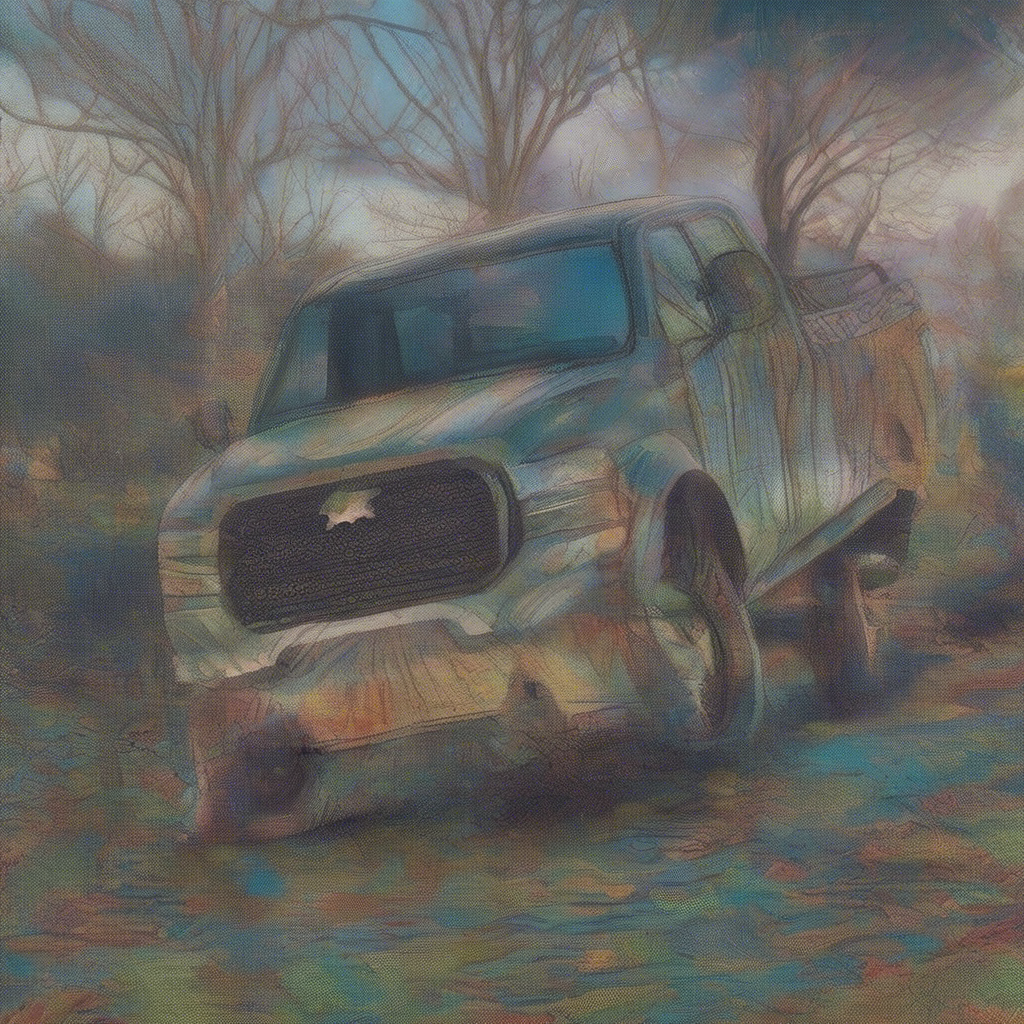

PAG with IP-Adapter
IP-Adapter is a popular model that can be plugged into diffusion models to enable image prompting without any changes to the underlying model. You can enable PAG on a pipeline with IP-Adapter loaded.
from diffusers import AutoPipelineForText2Image
from diffusers.utils import load_image
from transformers import CLIPVisionModelWithProjection
import torch
image_encoder = CLIPVisionModelWithProjection.from_pretrained(
"h94/IP-Adapter",
subfolder="models/image_encoder",
torch_dtype=torch.float16
)
pipeline = AutoPipelineForText2Image.from_pretrained(
"stabilityai/stable-diffusion-xl-base-1.0",
image_encoder=image_encoder,
enable_pag=True,
torch_dtype=torch.float16
).to("cuda")
pipeline.load_ip_adapter("h94/IP-Adapter", subfolder="sdxl_models", weight_name="ip-adapter-plus_sdxl_vit-h.bin")
pag_scales = 5.0
ip_adapter_scales = 0.8
image = load_image("https://huggingface.co/datasets/huggingface/documentation-images/resolve/main/diffusers/ip_adapter_diner.png")
pipeline.set_ip_adapter_scale(ip_adapter_scale)
generator = torch.Generator(device="cpu").manual_seed(0)
images = pipeline(
prompt="a polar bear sitting in a chair drinking a milkshake",
ip_adapter_image=image,
negative_prompt="deformed, ugly, wrong proportion, low res, bad anatomy, worst quality, low quality",
num_inference_steps=25,
guidance_scale=3.0,
generator=generator,
pag_scale=pag_scale,
).images
images[0]
PAG reduces artifacts and improves the overall compposition.


Configure parameters
pag_applied_layers
The pag_applied_layers argument allows you to specify which layers PAG is applied to. By default, it applies only to the mid blocks. Changing this setting will significantly impact the output. You can use the set_pag_applied_layers method to adjust the PAG layers after the pipeline is created, helping you find the optimal layers for your model.
As an example, here is the images generated with pag_layers = ["down.block_2"] and pag_layers = ["down.block_2", "up.block_1.attentions_0"]
prompt = "an insect robot preparing a delicious meal, anime style"
pipeline.set_pag_applied_layers(pag_layers)
generator = torch.Generator(device="cpu").manual_seed(0)
images = pipeline(
prompt=prompt,
num_inference_steps=25,
guidance_scale=guidance_scale,
generator=generator,
pag_scale=pag_scale,
).images
images[0]
